How to edit WP social chat
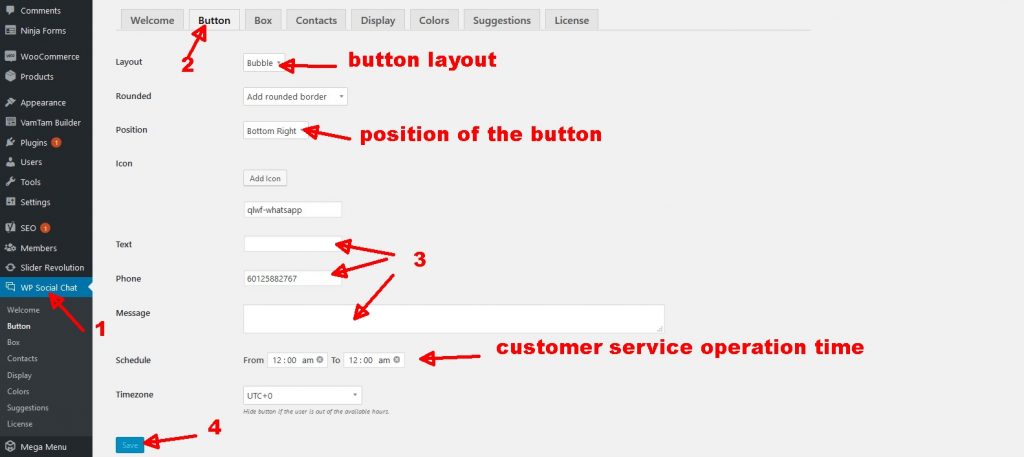
Step 1: Click on WP Social Chat
Step 2: Click on Button
Step 3: Edit the style and setting of the social chat button
Step 4: Click Save
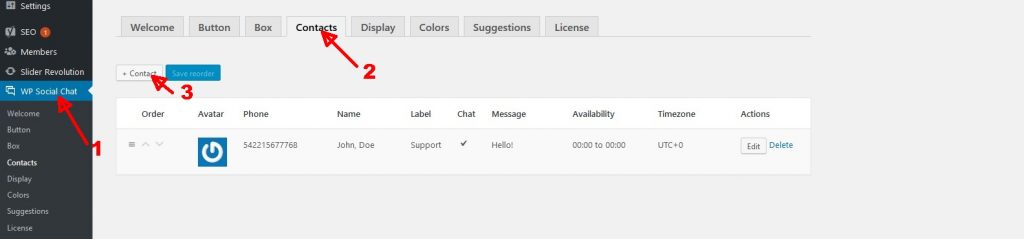
Add more than 1 contacts
Step 1: Click on WP Social Chat
Step 2: Click on Contacts
Step 3: Click on + Contact
Step 4: Click Save
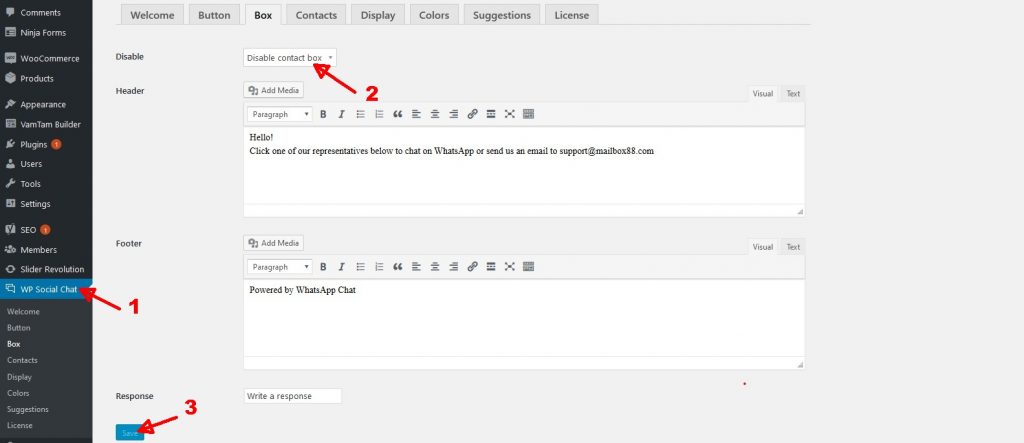
Step 5: Click on Box
Step 6: Click Enable contact box
Step 7: Click Save
