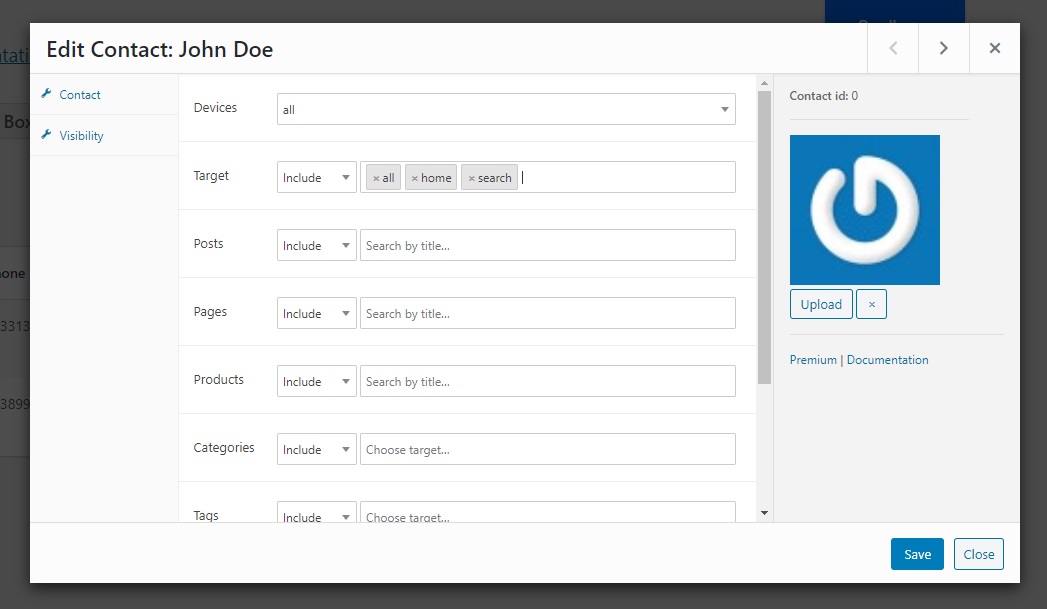Social Chat Enable Contact Box
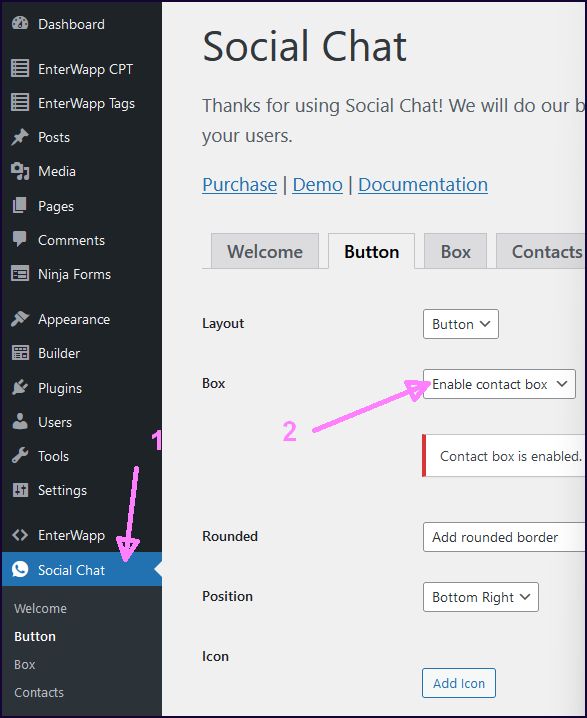
Click Social Chat then Select Enable contact box at Button Tab.
he contacts box is useful if you activate the box mode in the Button Tab. Here, you’ll be able to edit and add new contacts to the box.
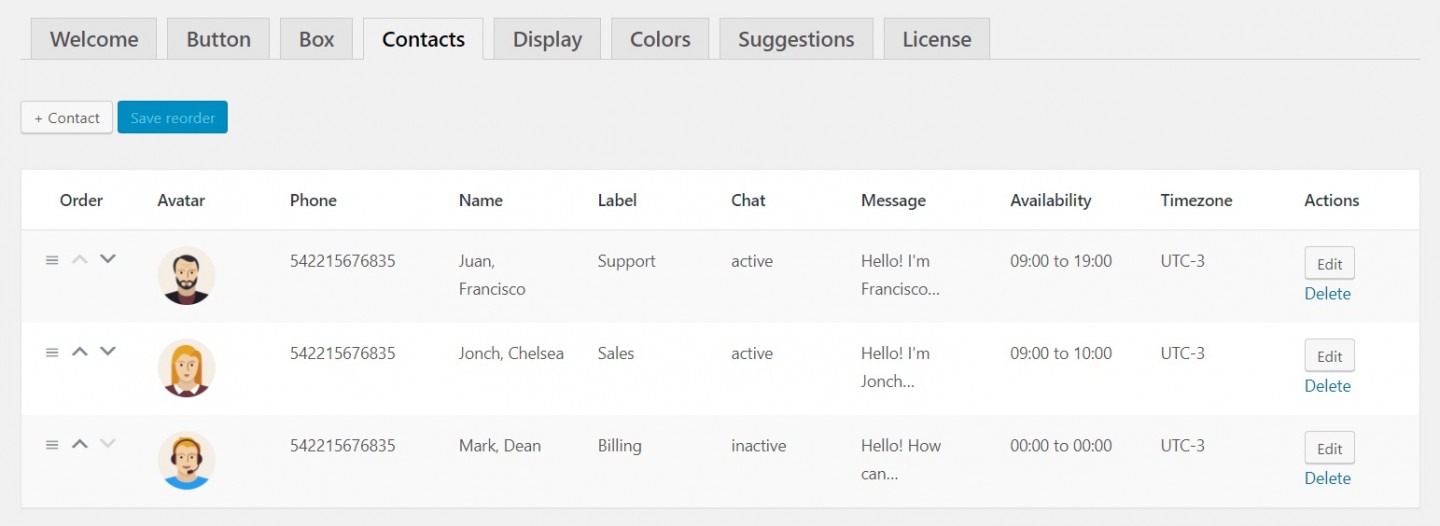
6.1. Add new contact
WhatsApp Chat plugin allows you to include multiple agents with their names and labels in the contact box to provide direct contact to the different support areas of your site.
1. Press the “+ Contact” button.
2. A new form will be opened where you have to set the contact settings.
3. Press the Save button in the contact form
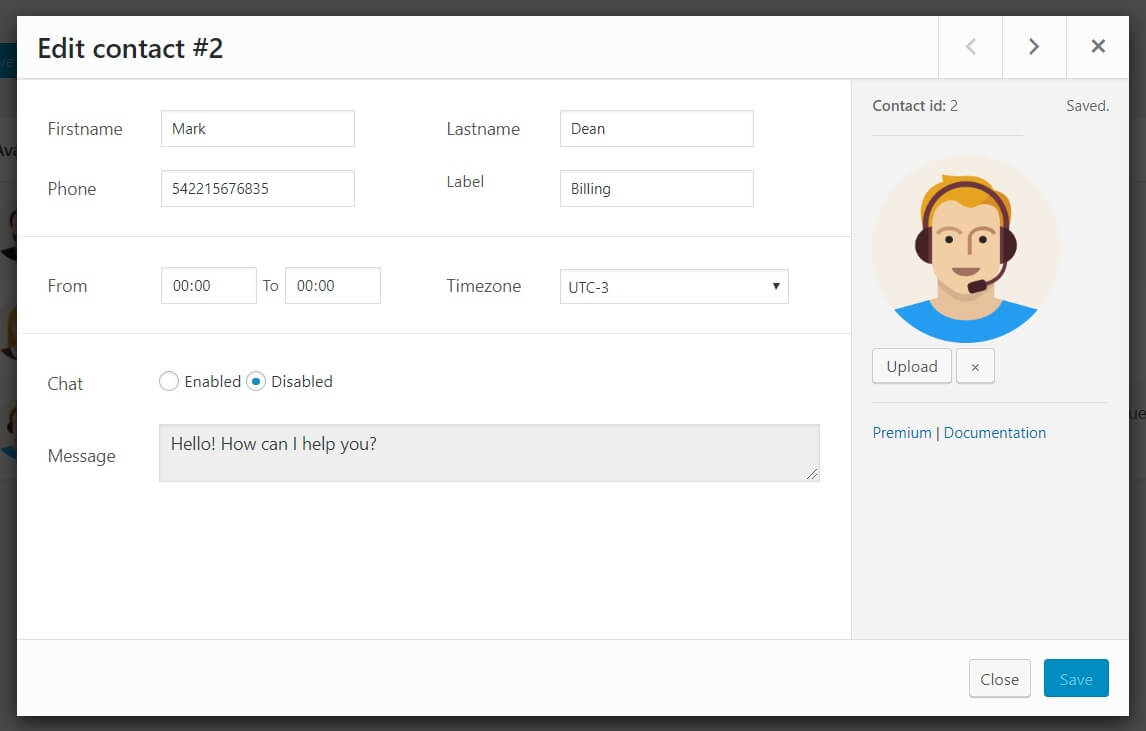
6.2. Add contact availability
WhatsApp Chat plugin allows you to change define the contact availability days, hours and timezone.
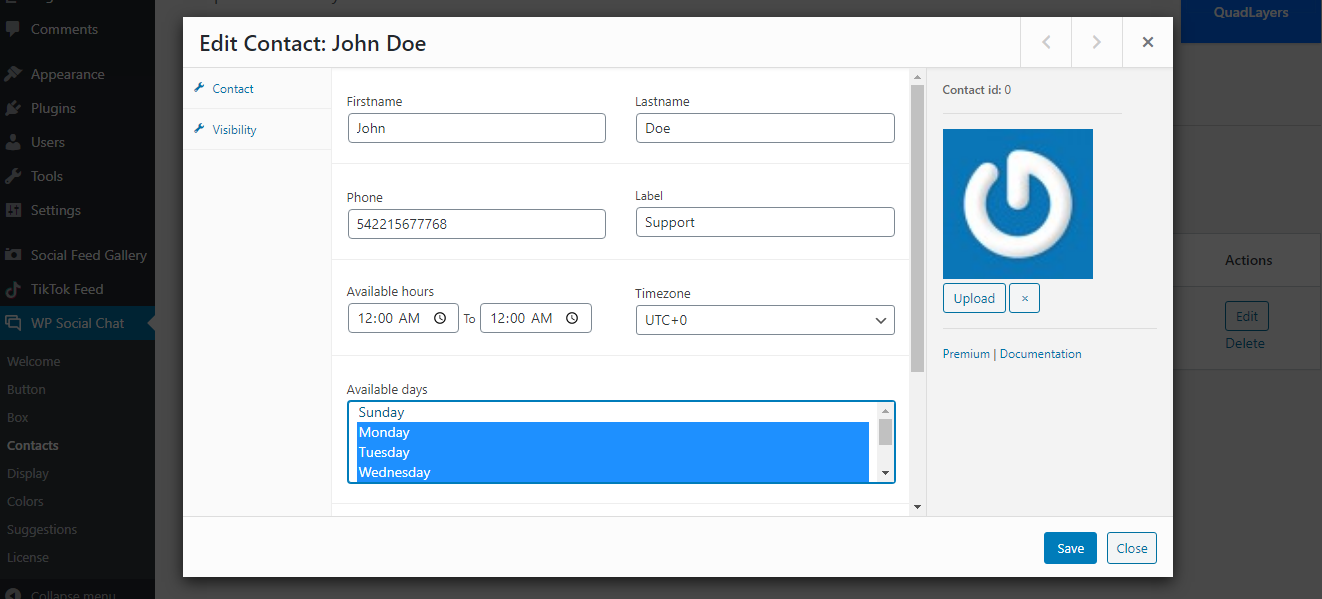
Please note that the contact availability depends on the user browser timezone and contact avaibility settings.
The contact availability hours will be converted to the user browser timezone based on the contact timezone.
For example, if your contact is available from 8:00 hs to 12:00 hs UK timezone UTC+1, and your browser’s timezone is set to Australian time UTC+10, the contact hours will be converted from the UK to Australian time. This means that the contact in your browser, which is in the UK timezone, will be available from 17:00 hs to 21:00 hs.
If you don’t know your browser timezone, you can check it here.
6.3. Re-order contacts
The latest version of the WhatsApp Chat plugin allows you to change the order of the contacts through an easy drag and drop interface.
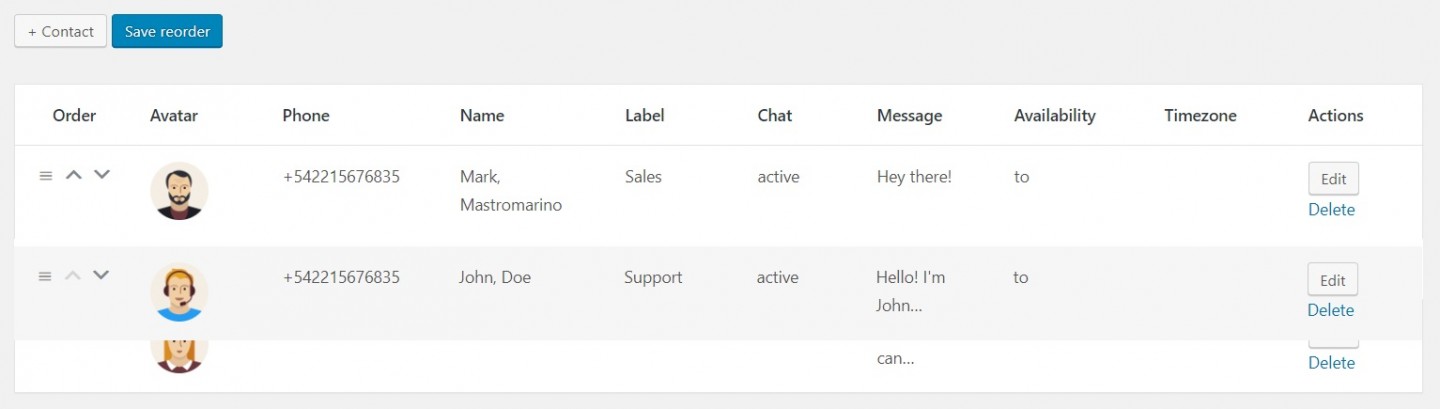
6.4. Contact visibility
Inside the visibility tab, you’ll find the options to show or hide the contact based on the post types and taxonomies available in your site.
Take in mind that if you select the Exclude option, all other than selected are included, and if you select the Include option, all other than selected are excluded.
All: if you select this option the button will be included in all or excluded from all according to the previous option.