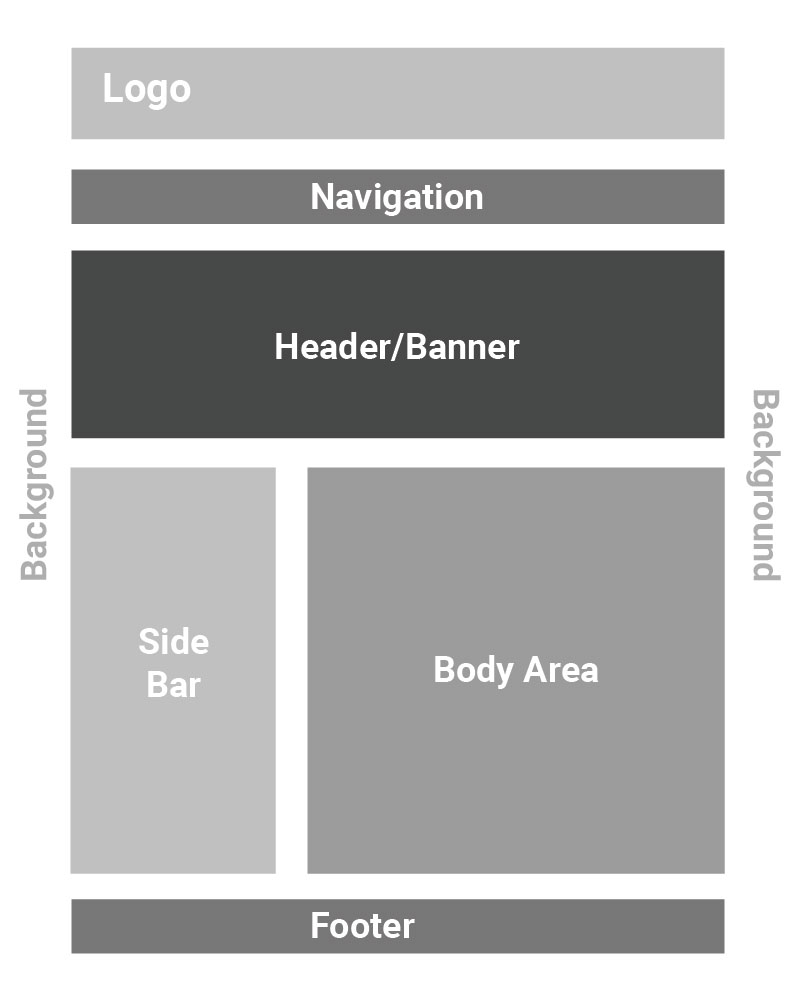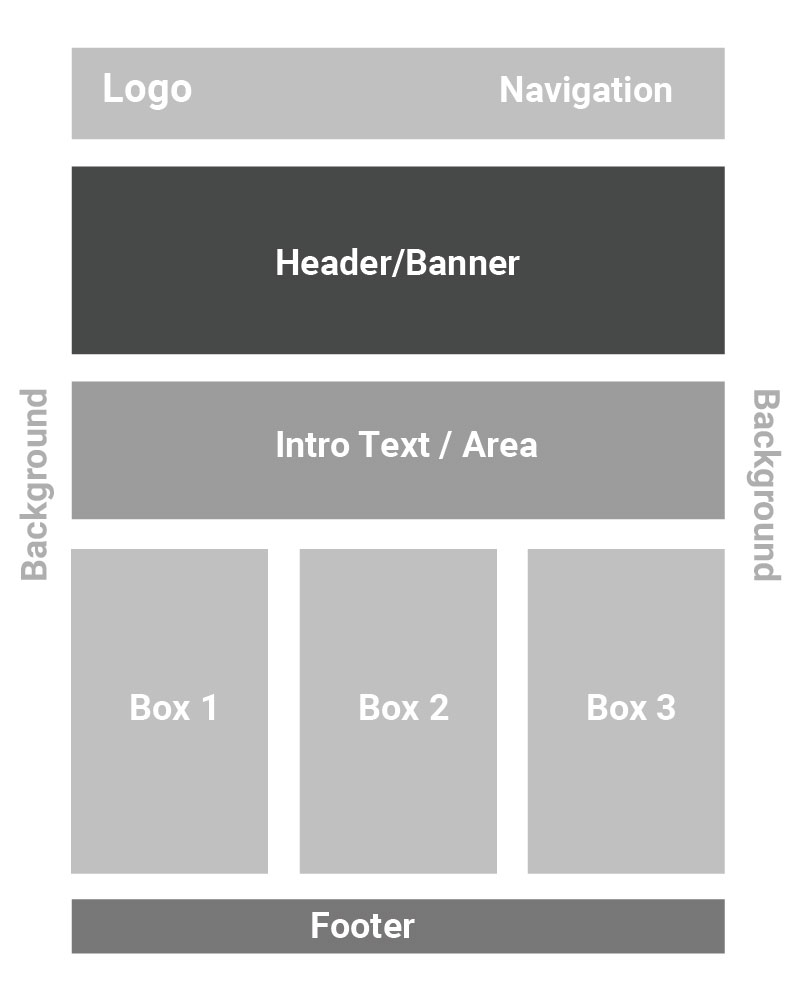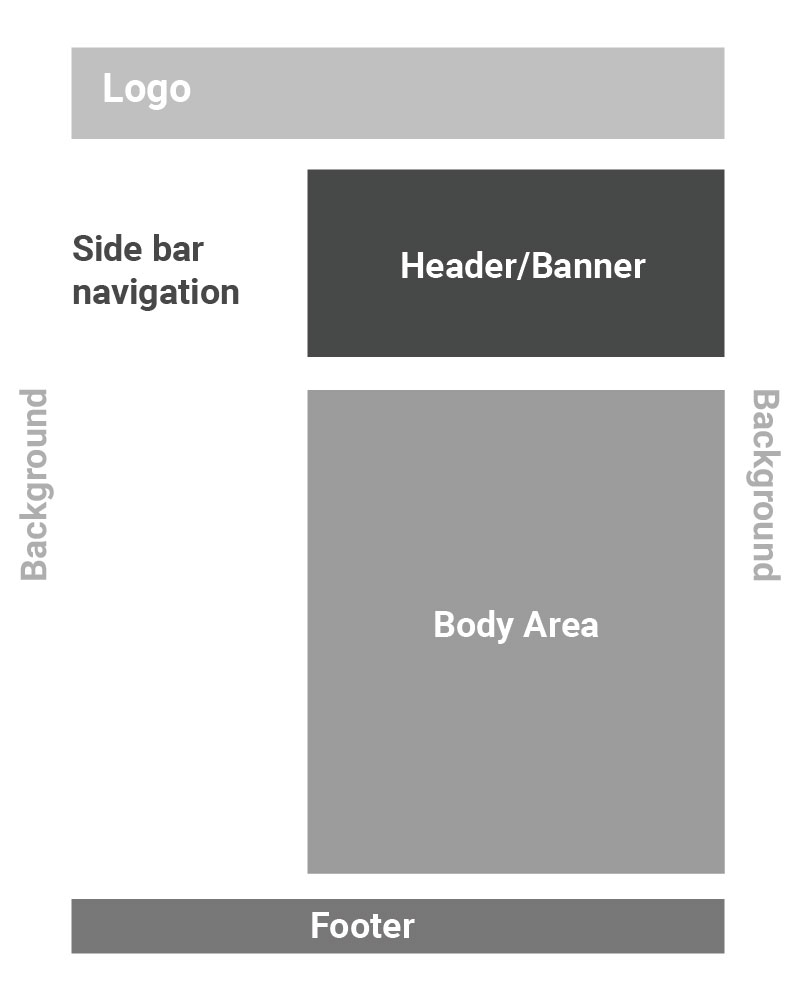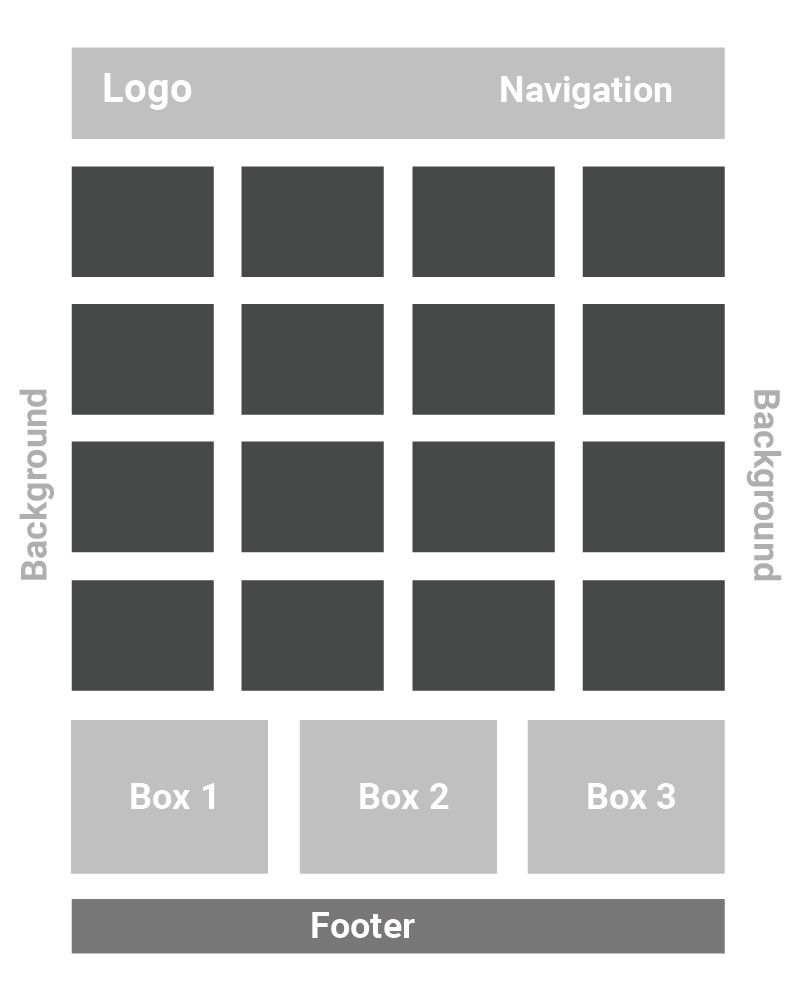Quick Menu
Entertop WP - General Userguide
Log in to your WordPress website. When you’re logged in, you will be in your ‘Dashboard’. On the left-hand side, you will see a menu. In that menu, click on ‘Ninja Forms’ then click “Dashboard” More guide at https://ninjaforms.com/learn/
Read MoreLog in to your WordPress website. When you’re logged in, you will be in your ‘Dashboard’. Click on ‘Users’. On the left-hand side, you will see a menu. In that menu, click on ‘Users’. Click ‘Add New’. Across the top, click the ‘Add New’ button. Fill out the form and set the role to Administrator.…
Read MoreStep 1: Go to Entertop WPStep 2: Click on + button, then drag and drop Slideshow to the position you want Step 3: Click on Add Photos or Edit Gallery to upload the photosStep 4: Click SaveStep 5: Click Done, then click PublishStep 6: Done
Read MoreStep 1: Click Appearance, then click on Customize Step 2: Click on Header, then click on Top Bar LayoutStep 3: Change the LayoutStep 4: Insert the html code into the text boxStep 5: Click on Publish, then click X
Read MoreStep 1: Click on WP Social ChatStep 2: Click on ButtonStep 3: Edit the style and setting of the social chat buttonStep 4: Click Save Add more than 1 contactsStep 1: Click on WP Social ChatStep 2: Click on ContactsStep 3: Click on + ContactStep 4: Click Save Step 5: Click on BoxStep 6: Click…
Read More- « Previous
- 1
- 2
- 3
- 4
- Next »
EntertopWP is support and powered by Web Design Company in Malaysia